MapWorks™
MapWorks is Civil/Survey and GIS Tools software for AutoCAD, BricsCAD, Civil3D, and IntelliCAD. Also known as C3DTools for Civil3D and BCSTools for BricsCAD Pro+, it is a modular system covering the major areas of alignments, design, geotech, parcels, points, sections, surfaces, and more.
Adaptive Engine: On Autodesk's Civil3D and BricsCAD Pro+, the application reads and creates the application objects! On plain AutoCAD and IntelliCAD, the application uses the best native objects possible (such as dynamic blocks) to achieve the best results possible.
Easy Installation: The install program adds the application so that it is automatically loaded with your CAD application. Add MapWorks functionality to third party software and custom menus without problems. Control the application with your choice of command line entry, pull-down menu, or ribbon interface.
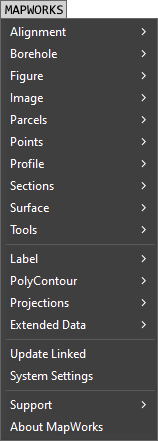
Command Summary
(click to expand)
Base Tools
Introduction: On the Civil3D engine, the data can be AECC PropertySet Data, Map3D Object Data, or CAD Extended Data (XDATA). On BricsCAD, AutoCAD and IntelliCAD it is limited to XDATA.
 |
Image Process | AC | BC | C3 | IC | |
|---|---|---|---|---|---|---|
 |
Symbols: | Go straight from your GPS enabled camera to CAD! Locates symbols representing GPS Photos (with EXIF data) directly from images. Creates a hyperlink to the image, projects to a drawing system, rotates to view (if bearing data exists), and more. | ✓ | ✓ | ✓ | ✓ |
 |
Link Inspect: | Shows linked images in a resizable preview window as you move the crosshair over objects (such as polyline house outlines) containing links. | ✓ | ✓ | ✓ | ✓ |
 |
TMS Images: | Builds insert-able images from TMS (Tile Map Service) servers. Produce plan view maps, satellite imagery or terrain images. | ✓ | ✓ | ✓ | ✓ |
 |
GeoRef Insert: | Places geotagged photos in plan view at projected coordinates with leaders pointing to location of photo. | ✓ | ✓ | ✓ | ✓ |
| GPS Update: | Select inserts with hyperlinks and updates the GPS EXIF (geotagging information) in source images. Adds GPS properties to images that never had geotag information. | ✓ | ✓ | ✓ | ✓ | |
 |
Plot Rasters: | Plots multiple layouts to rasters at specified resolution and creates companion world files. | ✓ | ✗ | ✓ | ✗ |
| Resolution: | Change (lower) the resolution of a selection set of images while maintaining size and position. | ✓ | ✓ | ✓ | ✓ | |
| World: | Inserts multiple TIF/JPG/PNG/SID images based on world files or creates a World TFW/JGW/PGW/SDW file from a selected image (even rotated). | ✓ | ✓ | ✓ | ✓ | |
 |
Other Tools | AC | BC | C3 | IC | ||||||||||||||||||||||||||||
|---|---|---|---|---|---|---|---|---|---|---|---|---|---|---|---|---|---|---|---|---|---|---|---|---|---|---|---|---|---|---|---|---|---|
| Block: |
|
✓ | ✓ | ✓ | ✓ | ||||||||||||||||||||||||||||
| Curves: |
|
✓ | ✓ | ✓ | ✓ | ||||||||||||||||||||||||||||
| Draw: |
|
✓ | ✓ | ✓ | ✓ | ||||||||||||||||||||||||||||
| Elevate: |
|
✓ | ✓ | ✓ | ✓ | ||||||||||||||||||||||||||||
 |
EPA SWMM: |
|
✓ | ✓ | ✓ | ✓ | |||||||||||||||||||||||||||
| Labels: |
|
✓ | ✓ | ✗ | ✓ | ||||||||||||||||||||||||||||
 
|
Legends: | Generates (and updates) a symbol legend and/or linetype legend reflecting those objects actually used in the drawing. The symbol legend can contain normal block inserts. | ✓ | ✓ | ✓ | ✓ | |||||||||||||||||||||||||||
| Line: |
|
✓ | ✓ | ✓ | ✓ | ||||||||||||||||||||||||||||
 |
Linetypes: | Quickly create symbolic linetypes (arrows, bullets, numbers, shapes, etc) or text based linetypes based on characters you enter. | ✓ | ✓ | ✓ | ✓ | |||||||||||||||||||||||||||
 |
Map FileGDB: | Import and Export *.GDB folders directly to/from CAD geometry (with extended data). | ✓ | ✓ | ✓ | ✓ | |||||||||||||||||||||||||||
 |
Map Export: | Export drawing geometry to several formats.
|
✓ | ✓ | ✓ | ✓ | |||||||||||||||||||||||||||
 |
Map Import: | Import major formats produced by ESRI, civil applications and government agencies. This tool allows you to select multiple files and quickly import mapping information directly into your CAD drawing. Our Import tool has been tested with massive files, including a 3 GB SHP/DBF from a major city.
The import tool can do a coordinate projection during import. Simply assign source systems for each file (some auto detected) and a target system. If you don't see your format listed, contact us! We are always looking to add additional formats to our list. |
✓ | ✓ | ✓ | ✓ | |||||||||||||||||||||||||||
 |
Map Publish: | Publish your drawing to KML (Google Earth) or HTM file using Google Maps or Leaflet to display the drawing in a browser. Push the html file to your web server and anyone (with an internet connection) can view the map using any type of device or browser. | ✓ | ✓ | ✓ | ✓ | |||||||||||||||||||||||||||
 |
Name Replace: | Find/Replace names and descriptions in Civil objects (such as Alignments & Surfaces). | ✗ | ✗ | ✓ | ✗ | |||||||||||||||||||||||||||
| Table Output: | Exports the contents of a Civil3D table to multiple targets like Excel, Word, etc. | ✗ | ✗ | ✓ | ✗ | ||||||||||||||||||||||||||||
 |
Parking: | Draw parking lot lines in rapid automation (see flash demo at left). | ✓ | ✓ | ✓ | ✓ | |||||||||||||||||||||||||||
| PolyContour: |
|
✓ | ✓ | ✓ | ✓ | ||||||||||||||||||||||||||||
| Scale XYZ: | Scales a selection set of objects with independent x,y,z scale factors. | ✓ | ✓ | ✓ | ✓ | ||||||||||||||||||||||||||||
 |
Symbols: | A tool for managing both the symbols provided in MapWorks and your own user symbols.
|
✓ | ✓ | ✓ | ✓ | |||||||||||||||||||||||||||
 |
Text Along: | Draw text along linear objects such as lines, arcs, polylines, etc. | ✓ | ✓ | ✓ | ✓ | |||||||||||||||||||||||||||
 |
Transform: | Transform (rubber sheet) object coordinates using three known points on two systems using Affine, Helmert or Sixparm transforms. | ✓ | ✓ | ✓ | ✓ | |||||||||||||||||||||||||||
| Trimble: | Tool for importing symbols and layers from Trimble Feature Definition (FXL) files. | ✓ | ✓ | ✓ | ✓ | ||||||||||||||||||||||||||||
Alignments
 |
Alignments | AC | BC | C3 | IC | |
|---|---|---|---|---|---|---|
 |
Tag Info: | Assigns/edits centerline tag information such as name, beginning station. | ✓ | ✗ | ✗ | ✓ |
 |
Block Place: | Places user blocks at station/offset positions with ability to populate attributes from source data. | ✓ | ✓ | ✓ | ✓ |
| Join Multiple: | Join multiple alignments into a single alignment, including labels. | ✗ | ✗ | ✓ | ✗ | |
 |
Label Edges: | Add string template based station/offset labels to alignment/sheet edges. | ✓ | ✓ | ✓ | ✓ |
| Label Move: | Moves a selection set of Station/Offset labels to a specified offset. | ✗ | ✗ | ✓ | ✗ | |
| Offsets: | Label station/offsets values of individual points or a selection set of linear objects using a block or mleader. Labels are linked to the alignment so they update if moved or copied. | ✓ | ✓ | ✓ | ✓ | |
 |
Point Add: | Add cogo points based on stations and offsets with optional offset point connection. | ✓ | ✓ | ✓ | ✓ |
 |
Point Import: | Import points from text files containing station/offset information. | ✓ | ✓ | ✓ | ✓ |
| Point Rotate: | Rotates a selection set of survey points to match the direction of the alignment segment (at its station). | ✓ | ✓ | ✓ | ✓ | |
 |
Point Inverse: | Inverses between cogo points returning the distance along the alignment. | ✓ | ✓ | ✓ | ✓ |
| Point UDP: | Creates dynamically updated point UDP (user defined properties) on CogoPoints showing alignment station & offset. | ✗ | ✗ | ✓ | ✗ | |
 |
Report: | Generates a detailed report with alignment information with option to include ROW points with calculated station/offset and description. | ✓ | ✓ | ✓ | ✓ |
 |
Sample: | Scans left/right at specified stations for intersection of relative figures. Optionally draws sample lines and cogo points. | ✓ | ✓ | ✓ | ✓ |
| Snap Points: | Pick an alignment, select CogoPoints, specify an offset (default is 0.0) and the CogoPoints snap to the alignment, even in curves. | ✓ | ✓ | ✓ | ✓ | |
 |
Station: | Labels alignments with station marks and other relevant information. | ✓ | ✓ | ✗ | ✓ |
| Transparent: | Inside any CAD command when prompted for a point, enter 'SO, station offset values and the point prompt completes with the appropriate station/offset location. | ✓ | ✓ | ✗ | ✓ | |
| Zoom: | Zooms to a specified station on a selected alignment. | ✓ | ✓ | ✓ | ✓ | |
Figures
Introduction: The term Figure is used to describe many different linear object types. The tools are primarily designed to manipulate polylines but most work equally well with 3DPoly, LW/2DPoly, Spline and even Line and Arc objects.
 |
Figures | AC | BC | C3 | IC | ||||||||||||||||||||||
|---|---|---|---|---|---|---|---|---|---|---|---|---|---|---|---|---|---|---|---|---|---|---|---|---|---|---|---|
 |
Acquire Props: | Acquire derived properties (such as average slope) from other objects as PropSet data. | ✗ | ✗ | ✓ | ✗ | |||||||||||||||||||||
| Audit: | Audits a selection set of figures for problems such as self intersection, etc. | ✓ | ✓ | ✓ | ✓ | ||||||||||||||||||||||
| Break: | Breaks a selection set of figures at specified distances, elevations, vertices, etc. | ✓ | ✓ | ✓ | ✓ | ||||||||||||||||||||||
| Clockwise: | Set the direction of a selection set of figures to Clockwise or Counterclockwise. | ✓ | ✓ | ✓ | ✓ | ||||||||||||||||||||||
 |
Close: | Closes a selection set of figures by standard close or building close (adding the back corner). | ✓ | ✓ | ✓ | ✓ | |||||||||||||||||||||
 |
Connect: | Automatically connect points to form new figures. Specify description matches (like EP, BC, TC, etc) to form multiples in a single process. | ✓ | ✓ | ✓ | ✓ | |||||||||||||||||||||
| Convert: | Converts a selection set of figures to a designated type (such 2dPolylines with arcs, 3dPolylines, Splines, etc). | ✓ | ✓ | ✓ | ✓ | ||||||||||||||||||||||
| Daylight: | Draws daylight figure and extension lines at a specified slope to a selected surface. | ✓ | ✓ | ✓ | ✓ | ||||||||||||||||||||||
| Delete Labels: | Erases all labels on a selection set of figures. | ✓ | ✓ | ✓ | ✓ | ||||||||||||||||||||||
 |
Difference: | Returns differences between a primary figure and another figure or a surface. Details including min/max, avg, median. | ✓ | ✓ | ✓ | ✓ | |||||||||||||||||||||
| Elevations: | Raise, lower or flatten a selection set of figures. Surface options to set at the centroid, average of elevations along or inside figure. | ✓ | ✓ | ✓ | ✓ | ||||||||||||||||||||||
| Extended Props: | Reports and labels extended info on a selection set of figures. | ✓ | ✓ | ✓ | ✓ | ||||||||||||||||||||||
| FeatureLines: | Tools to modify FeatureLines specific capabilities including export, import and elevation points. | ✗ | ✗ | ✓ | ✗ | ||||||||||||||||||||||
 |
Grade: | Applies grading to any portion of a 3D figure, adjusts elevations based on various parameters such as elevations entered, grade, plane, or projection method. | ✓ | ✓ | ✓ | ✓ | |||||||||||||||||||||
 |
Label: | When toggled on, displays tics & elevations at vertices, slopes and distance along segments. Aids all built-in editing by showing changes from any tool used. High/Low points are marked with suffixes like 123.45 HP and downhill is marked with arrows. | ✓ | ✓ | ✓ | ✓ | |||||||||||||||||||||
| Mark: | Place a temporary marker at the centroid, common points, elevations, origin, or vertices of figures. | ✓ | ✓ | ✓ | ✓ | ||||||||||||||||||||||
| Midway: | Generates a figure (polyline or 3dpoly) midway between two selected figures. | ✓ | ✓ | ✓ | ✓ | ||||||||||||||||||||||
| Mirror: | Creates a mirrored FeatureLine from a selected figure. | ✗ | ✗ | ✓ | ✗ | ||||||||||||||||||||||
 |
Offsets: |
|
✓ | ✓ | ✓ | ✓ | |||||||||||||||||||||
| Origin: | Changes the origin point of a selected closed figure. | ✓ | ✓ | ✓ | ✓ | ||||||||||||||||||||||
| Output: | Output the name, northing, easting, elevation and radius values of a selection set to various targets (Excel, Word, files). | ✓ | ✓ | ✓ | ✓ | ||||||||||||||||||||||
| Points: | Reports points (number, coordinates, distance, offset) along figures within tolerances. | ✓ | ✓ | ✓ | ✓ | ||||||||||||||||||||||
 |
Project: | Project from a figure on a specified slope intersecting a surface. Simply move around the figure picking points to generate 3dPolylines. | ✓ | ✓ | ✓ | ✓ | |||||||||||||||||||||
| Remove: | Convert arcs to multi-chord approximations in a selection set. | ✓ | ✓ | ✓ | ✓ | ||||||||||||||||||||||
 |
Report: | Displays coordinates, direction/distance and curve details along with summary information. | ✓ | ✓ | ✓ | ✓ | |||||||||||||||||||||
| Restore: | Restores true arc segments in figures with short segments approximating arcs. | ✓ | ✓ | ✓ | ✓ | ||||||||||||||||||||||
| Scale: | Tools to scale figures to specified area, length, etc. | ✓ | ✓ | ✓ | ✓ | ||||||||||||||||||||||
| Select: | Build a selection set of figures by area, length, elevation range and other parameters. | ✓ | ✓ | ✓ | ✓ | ||||||||||||||||||||||
 |
Segment: |
|
✓ | ✓ | ✓ | ✓ | |||||||||||||||||||||
| Snap: | Snaps the vertices of a selection set of figures to nearby CogoPoint locations (with specified horz distance tolerance). | ✓ | ✓ | ✓ | ✓ | ||||||||||||||||||||||
 |
Subdivide: | Subdivides a four point figure, useful in PLSS systems. | ✓ | ✓ | ✓ | ✓ | |||||||||||||||||||||
 |
Summary: | Generates a report of information on a selection set of figures, such as area and length, grades, elevations, etc. | ✓ | ✓ | ✓ | ✓ | |||||||||||||||||||||
| Traverse: | Quickly draw figures primarily by distances using numerous angle options. Very useful for house perimeters. | ✓ | ✓ | ✓ | ✓ | ||||||||||||||||||||||
| Vertex: |
|
✓ | ✓ | ✓ | ✓ | ||||||||||||||||||||||
GeoTech
 |
GeoTech | AC | BC | C3 | IC | |||
|---|---|---|---|---|---|---|---|---|
 |
Bore Editor: | The borehole editor is designed for quick entry. Using short lithology codes and thickness, you can rapidly enter borehole information. There is no limit to additional attributes you can enter. Add (or insert) a column for entry of any type of field, text or numeric. Use column ordering tools to move fields left/right to match supplied drillers data or lab results. There is no limit to the number of rows, allowing detailed breakdowns of strata.
Along with the borehole data, you can also store any number of header fields, such as county, quad, driller, etc. Block attributes matching header fields are automatically populated on symbol placement. |
✓ | ✓ | ✓ | ✓ | ||
 |
Bore Import: | Used to import boreholes from external files and supported databases.
If you don't see your format listed, contact us. We are always looking to add additional formats to our list. |
✓ | ✓ | ✓ | ✓ | ||
 |
Bore Export: | Used to export boreholes in the drawing to Excel or external files. | ✓ | ✓ | ✓ | ✓ | ||
 |
Columns: | This key visualization tool generates geologic columns inside the current drawing. Simple select the boreholes to process and add them to a sequence list. Control the offset (position from left) by a default offset or by station. This works by picking two points, the program calculates the stations and populates the grid.
The results (DWF Example) are highly detailed labeled graphics. Each column is bound as a block for easy movement in the drawing. |
✓ | ✓ | ✓ | ✓ | ||
 |
Cylinders: | Generate 3D Cylinders at the real world coordinates representing the core data. Each cylinder is at the proper elevation with the thickness from the core data. | ✓ | ✓ | ✓ | ✓ | ||
 |
Data Points: | Generate contourable points (CAD Point Objects) on separate layers from data with strata identifiers. These points can be modeled by any DTM software running inside CAD. When strata consists of multiple rows, the weighted average is calculated and used. | ✓ | ✓ | ✓ | ✓ | ||
 |
Strata Edit: | Used to establish your strata lookup table. Consisting of the codes and corresponding long descriptions, along with default values for generated CAD graphics. A complete Ferm code file is supplied with the software. | ✓ | ✓ | ✓ | ✓ | ||
 |
Zoom: | Quickly zooms to a selected borehole in the drawing. | ✓ | ✓ | ✓ | ✓ | ||
Labels
 |
Labels | AC | BC | C3 | IC | |
|---|---|---|---|---|---|---|
 |
Coordinates: | Place coordinate labels that update (on next regen) when moved or copied. | ✓ | ✓ | ✗ | ✓ |
 |
Curves: | Place customizable curve labels using a single pick (arc or polyarc segment) or any three points. | ✓ | ✓ | ✗ | ✓ |
 |
Distances: | Draws distance labels (dimensions) along the segments of linear objects. Grip editing the object changes the distances. | ✓ | ✓ | ✗ | ✓ |
 |
Figures: | Draws distance labels along the segments of figures (linear objects). | ✓ | ✓ | ✗ | ✓ |
 |
Leader Labels: | Label coordinates or segment data (linear or curve) in two picks. Total control over the appearance of the results (which fields with precision control) using a string template. Update all with a single command if moved. | ✓ | ✓ | ✗ | ✓ |
 |
Line/Curve Tables: | Place (and manage) line/curve tags and place a customizable line or curve table in the drawing. After tags are added/removed you can simply update the table in a single command. | ✓ | ✓ | ✗ | ✓ |
 |
Linear Objects: | Quickly label all the segments of a selection set of lines, arcs or polylines. Does not duplicate labels when two polylines share a common segment. | ✓ | ✓ | ✗ | ✓ |
 |
Perpendicular: | Draws perpendicular dimensions from objects to a linear segment. | ✓ | ✓ | ✗ | ✓ |
 |
Polyline Data: | Place custom labels for polyline area and perimeter. The labels are fields so they update as the polyline changes. | ✓ | ✓ | ✗ | ✓ |
 |
Slopes: | Label slope parameters (such as degree of slope, ratios, distances) between two points in plan view. | ✓ | ✓ | ✗ | ✓ |
| Tag Control: | Multiple tools to manage Civil3D line and curve tags, including renumbering by selection, position along figures, etc. | ✗ | ✗ | ✓ | ✗ | |
Parcels
 |
Parcels | AC | BC | C3 | IC | ||||||||||||||||||||||||||||||||||
|---|---|---|---|---|---|---|---|---|---|---|---|---|---|---|---|---|---|---|---|---|---|---|---|---|---|---|---|---|---|---|---|---|---|---|---|---|---|---|---|
| Breakup: | Breaks linear geometry (including polylines) and removes duplicate segments. | ✓ | ✓ | ✓ | ✓ | ||||||||||||||||||||||||||||||||||
 |
Deed Input: | Allows the input of deed calls (bearing/distance) along with curve options. All input is on the number pad for fast entry and the results are drawn as each segment is completed. You can save your input at any time, make changes and replay the script in case of bad input. | ✓ | ✓ | ✓ | ✓ | |||||||||||||||||||||||||||||||||
| Draw Polylines: | Creates polylines along parcels matching origin and direction. | ✗ | ✗ | ✓ | ✗ | ||||||||||||||||||||||||||||||||||
| Label: | Adds parcel segment labels to a selection set of parcels. | ✗ | ✗ | ✓ | ✗ | ||||||||||||||||||||||||||||||||||
 |
Manager: | Used to create named parcels from unnamed geometry and enter/edit parcel properties. | ✓ | ✓ | ✗ | ✓ | |||||||||||||||||||||||||||||||||
| Rename: | Rename a selection set of parcels by specifying a find/replace string. | ✗ | ✗ | ✓ | ✗ | ||||||||||||||||||||||||||||||||||
 |
Report: | Generates detailed parcel reports with user controlled columns. | ✓ | ✓ | ✓ | ✓ | |||||||||||||||||||||||||||||||||
| Select: | Select parcels by area range, name or site (with wildcards). | ✗ | ✗ | ✓ | ✗ | ||||||||||||||||||||||||||||||||||
 |
Setbacks: | Creates setback offsets with separate values for front, side, and back. | ✓ | ✓ | ✓ | ✓ | |||||||||||||||||||||||||||||||||
 |
Shape Read: | Reads an ESRI ShapeFile (Type Polygon) creating parcels and extended data. | ✓ | ✓ | ✓ | ✓ | |||||||||||||||||||||||||||||||||
 |
Shape Write: | Saves parcel geometry and extended data into a ESRI ShapeFile (Type Polygon). | ✓ | ✓ | ✓ | ✓ | |||||||||||||||||||||||||||||||||
| Site Report: | Generates a report listing site, parcel, area and description. | ✗ | ✗ | ✓ | ✗ | ||||||||||||||||||||||||||||||||||
 |
Summary: | Generates a consolidated report about multiple parcels. | ✓ | ✓ | ✓ | ✓ | |||||||||||||||||||||||||||||||||
 |
Reader: | Open a RTF, HTM or TXT file containing a legal description (or paste text from clipboard) and with a single click, the bearings & distances are parsed to a grid with coordinates and closure calculated. Most curves are detected, including support for radial-in, radial-out. For stubborn segments, our curve calculator is one click away. Once closure is acceptable another click draws the boundary in CAD. | ✓ | ✓ | ✓ | ✓ | |||||||||||||||||||||||||||||||||
| Tag Options: | Control parcel tags, including renumbering by various methods. | ✗ | ✗ | ✓ | ✗ | ||||||||||||||||||||||||||||||||||
 |
Writer: | Creates highly customizable Legal Descriptions directly from LDT/C3 Parcels or CAD geometry. Contains a fully featured word processor, or you can export the description to Microsoft Word in a single click.
|
✓ | ✓ | ✓ | ✓ | |||||||||||||||||||||||||||||||||
Pipes
 |
Pipes | AC | BC | C3 | IC | |
|---|---|---|---|---|---|---|
| Connect Feature: | Creates a 3d FeatureLine or 3dPoly through a selection set of pipes. | ✓ | ✓ | ✓ | ✓ | |
| Draw Solids: | Draws 3dSolids or Circles with thickness to represent a 3d version of selected pipes and structures. | ✓ | ✓ | ✗ | ✓ | |
| Network Convert: | Converts linear geometry with object data to pipe networks. | ✓ | ✓ | ✓ | ✓ | |
| Network Import: | Import pipe networks from external file formats. | ✓ | ✓ | ✓ | ✓ | |
 |
Quick Edit: | Hover over pipe networks for information and make quick changes. Works in plan or profile view. | ✓ | ✓ | ✗ | ✓ |
| Segment Props: | Place customizable curve labels using a single pick (arc or polyarc segment) or any three points. | ✓ | ✓ | ✓ | ✓ | |
 |
Set References: | Sets the referenced alignment and/or surface for a selection set of pipes and structures along with associated labels (in 2013 or higher). Pipe network objects can be selected in plan or profile view. | ✓ | ✓ | ✗ | ✓ |
Points
 |
Points | AC | BC | C3 | IC | |||||||||||||||||||||||||||||||
|---|---|---|---|---|---|---|---|---|---|---|---|---|---|---|---|---|---|---|---|---|---|---|---|---|---|---|---|---|---|---|---|---|---|---|---|---|
| Introduction: |
|
✓ | ✓ | ✓ | ✓ | |||||||||||||||||||||||||||||||
| Add: |
|
✓ | ✓ | ✓ | ✓ | |||||||||||||||||||||||||||||||
| Attributes: | Modify, erase, and change various properties of point attributes. | ✓ | ✗ | ✗ | ✓ | |||||||||||||||||||||||||||||||
 |
Auto Draw: | Automatically connects field points with 2D or 3D linework and symbols. Generates 2DPoly, 2DPolyFit, 3DPoly, Spline or C3D feature objects as controlled by the user for each code.
|
✓ | ✓ | ✓ | ✓ | ||||||||||||||||||||||||||||||
| Convert: |
|
✓ | ✓ | ✓ | ✓ | |||||||||||||||||||||||||||||||
 |
Description Keys: | Allows management, import and export of description keys, including direct XLSx read and write. | ✗ | ✗ | ✓ | ✗ | ||||||||||||||||||||||||||||||
| Display: |
|
✓ | ✓ | ✓ | ✓ | |||||||||||||||||||||||||||||||
 |
DWG Import: | Imports points from multiple point database formats into the current drawing. For 2013 or higher, extended fields become point user defined properties (automatically created using file headings). | ||||||||||||||||||||||||||||||||||
| Edit: |
|
✓ | ✓ | ✓ | ✓ | |||||||||||||||||||||||||||||||
 |
Export: | Exports designated points to supported file formats, including a dedicated tool for exporting ESRI Shapefiles with point information. | ✓ | ✓ | ✓ | ✓ | ||||||||||||||||||||||||||||||
| File: |
|
✓ | ✓ | ✓ | ✓ | |||||||||||||||||||||||||||||||
 |
Groups: | Manage point groups including adding, deleting, renaming and more. Quickly add/remove points by description match, elevation range, inside linear object or window, number range, etc. | ✓ | ✓ | ✓ | ✓ | ||||||||||||||||||||||||||||||
 |
Harvest: | Harvests all points from a folder (and subfolders) or selected files. The source files can be CAD drawing files or any point database format the application can read. Output to CSV, KML for Google Earth or HTM reports including used/unused ranges and duplicate reports. | ✓ | ✓ | ✓ | ✓ | ||||||||||||||||||||||||||||||
| Hyperlink: | Generates hyperlinks on the point to image files referenced in the description. | ✓ | ✓ | ✓ | ✓ | |||||||||||||||||||||||||||||||
 |
Import: | Imports points from multiple point databases into the current drawing, including a dedicated tool for importing ESRI Shapefiles containing points. If extended fields are present, the data becomes xdata on the points, easily edited using MapWorks extended data tools. | ✓ | ✓ | ✓ | ✓ | ||||||||||||||||||||||||||||||
| Inquiry: |
|
✓ | ✓ | ✓ | ✓ | |||||||||||||||||||||||||||||||
 |
Leaders: | Automatically extends the labels of selected CogoPoints using various methods, including radial for clusters. | ✗ | ✓ | ✓ | ✗ | ||||||||||||||||||||||||||||||
 |
Report: | Generates detailed point reports with user controlled columns. Includes Lat/Lon and alignment station/offset fields. Save an entire report as HTML or data table only to CSV, DBF, XML, etc. Also include extended point data columns! | ✓ | ✓ | ✓ | ✓ | ||||||||||||||||||||||||||||||
| Rotate: | Rotate multiple points (in place) to an angle of adjacent geometry. | ✓ | ✓ | ✓ | ✓ | |||||||||||||||||||||||||||||||
| Select: | Select points by alignment buffer, duplicates, number range, raw or full description, elevation range, or surface (above, below, equal). | ✓ | ✓ | ✓ | ✓ | |||||||||||||||||||||||||||||||
 |
Stakeout: | Generates a customizable report based on a specified setup and backsight point. | ✓ | ✓ | ✓ | ✓ | ||||||||||||||||||||||||||||||
| Transparent: |
|
✓ | ✓ | ✓ | ✓ | |||||||||||||||||||||||||||||||
 |
Traverse: | Allows typed entry of raw traverse data and importing from multiple formats. User configurable editor allows quick and easy entry of traverses in angle right, azimuth, deflection, bearing & distance and more. Define loops and calculate closure. Plots resulting points and optional traverse and sideshot lines. Imports raw data files.
|
✓ | ✓ | ✓ | ✓ | ||||||||||||||||||||||||||||||
| Formats: |
If you don't see your format listed, contact us. We are always looking to add additional formats to our list. |
✓ | ✓ | ✓ | ✓ | |||||||||||||||||||||||||||||||
Profiles
 |
Profiles | AC | BC | C3 | IC | |
|---|---|---|---|---|---|---|
| File Export: | Export to CSV or DWG/DXF for Slide2 and SlopeW stability apps. | ✗ | ✗ | ✓ | ✗ | |
 |
Label: | Annotate grade, slope, or ratio of selected profile slopes by simply picking on the segment in profile view. | ✓ | ✓ | ✗ | ✓ |
 
|
Objects: | Creates a profile view from a path and object intersection points. Path can be defined by picked points or a selected linear object. | ✓ | ✓ | ✗ | ✓ |
 
|
Polyline: | Creates a profile view from a single selected 3dPolyline. No surfaces required, simply pick the 3dPoly and insertion point for the profile view. If a profile view of the selected object already exists, it will be update on subsequent processing. | ✓ | ✓ | ✗ | ✓ |
 
|
Sample: | Creates a profile view from one (or more) sampled surfaces. Simply designate a path and select any number of surfaces. | ✓ | ✓ | ✗ | ✓ |
 |
Sta/Elev Draw: | Quick draw profiles from station/elevation data (picked figures), surfaces etc. | ✗ | ✗ | ✓ | ✗ |
Projections
 |
Projections | AC | BC | C3 | IC | |||||||||||||||||||
|---|---|---|---|---|---|---|---|---|---|---|---|---|---|---|---|---|---|---|---|---|---|---|---|---|
 |
Systems: | Includes support for all major systems, including LL27, LL84, NAD27, NAD83, HARN, etc. Optionally zoom to system extents, turn on GEOMARKERVISIBILITY, and set the drawing units (feet/meters) to match the selected system. | ✓ | ✓ | ✓ | ✓ | ||||||||||||||||||
| Alt Coords: | A system allowing entry and labeling of a second system. For example, if your current drawing is in state plane, you can easily enter values in lat/long or place updatable labels displaying the alternate system. You can even copy the labels and the alternate coordinates update on demand.
|
✓ | ✓ | ✓ | ✓ | |||||||||||||||||||
 |
Block Place: | Place inserts into the drawing at projected locations from files containing lat/long values. Additional fields in the file are mapped to block attributes. | ✓ | ✓ | ✓ | ✓ | ||||||||||||||||||
 |
Convert Lat/Long: | Reads lat/long text files (DD/DMS), projects to designated coordinate system and writes to point file. | ✓ | ✓ | ✓ | ✓ | ||||||||||||||||||
 |
Coord Entry: | Enter or pick coordinates which are projected and listed. Convert between any two systems, even data shifts of NAD27 <> NAD83. | ✓ | ✓ | ✓ | ✓ | ||||||||||||||||||
 |
DMS <> DD: | Convert numeric values between degrees, minutes and seconds to degree decimal. Allows for quick copying to the clipboard or pasting into the CAD engines command prompt. | ✓ | ✓ | ✓ | ✓ | ||||||||||||||||||
 |
Drawing Harvest: | Harvests multiple drawing extents and properties (DWGPROPS), creates output drawings or reports. Export to Google Earth (KML) with preview thumbnail or web ready reports (HTM) and more. | ✓ | ✓ | ✓ | ✓ | ||||||||||||||||||
 |
Excel Parse: | Projects coordinates in an Excel spreadsheet and writes the projected values to adjacent columns. | ✓ | ✓ | ✓ | ✓ | ||||||||||||||||||
 |
Find System: | Helps determine a drawings coordinate system by finding those bounding a selected point. Also creates KML file to visually pin point system. | ✓ | ✓ | ✓ | ✓ | ||||||||||||||||||
| GeoCoding: | Uses the internet to determine Lat/long from entered address or obtain address information from pick point with position markers placed. | ✓ | ✓ | ✓ | ✓ | |||||||||||||||||||
 |
GNIS Query: | Uses the internet to query the Geographic Names Information System with plotting options. | ✓ | ✓ | ✓ | ✓ | ||||||||||||||||||
| Google Maps: | Various tools for Google Maps (in browser) such as display points, directions (two pick points), street view. | ✓ | ✓ | ✓ | ✓ | |||||||||||||||||||
 |
GPS Track: | Real time GPS tracking with marker and track data collection, voice guidance, alignment and surface information. | ✓ | ✓ | ✓ | ✓ | ||||||||||||||||||
| Inverse: | Geodetic Inverse, reports planar and spherical (haversine) bearing and distance. | ✓ | ✓ | ✓ | ✓ | |||||||||||||||||||
 |
LandXML: | Projects a LandXML file to a new selected coordinate system. | ✓ | ✓ | ✓ | ✓ | ||||||||||||||||||
| Markers: | Various tools to process GeoMarkers including quick add (on objects), convert nodal objects and reporting. | ✓ | ✓ | ✓ | ✓ | |||||||||||||||||||
| OpenStreetMaps: |
|
✓ | ✓ | ✓ | ✓ | |||||||||||||||||||
 |
Set System: | Sets the coordinate system for current drawing. This information is saved inside the drawing. | ✓ | ✓ | ✓ | ✓ | ||||||||||||||||||
| Slippy Tiles: | Draws polyline rectangles showing the extents of TMS slippy tiles at a specified zoom level. | ✓ | ✓ | ✓ | ✓ | |||||||||||||||||||
 |
Tracker: | Tracks the coordinates of the CAD cursor in multiple coordinate systems. Optionally outputs coordinates on ID command ending. | ✓ | ✓ | ✓ | ✓ | ||||||||||||||||||
 |
Transform: | Projects a selection set of geometry from one coordinate system to another in the current drawing. | ✓ | ✓ | ✓ | ✓ | ||||||||||||||||||
Sections
 |
Sections | AC | BC | C3 | IC | |||||||||||||
|---|---|---|---|---|---|---|---|---|---|---|---|---|---|---|---|---|---|---|
 
|
Connect: | Form sections in the model by automatically connecting points crossing alignments. Quick connect of field points when sections are shot in the field, has tolerance fields for cases where the points deflect from exact right angles. | ✓ | ✓ | ✗ | ✓ | ||||||||||||
 |
Generate: | Generates (or updates) section view blocks from section polylines in the model. The block approach has numerous advantages over a loose collection of drawing objects in model space. | ✓ | ✓ | ✗ | ✓ | ||||||||||||
 
|
Insert: | Insert multiple sections into the drawing with options. Create vertical stacks or sheet arrays ready for plotting. | ✓ | ✓ | ✗ | ✓ | ||||||||||||
 |
Properties: | Change alignment, series or station value of a section plan view polyline. | ✓ | ✓ | ✗ | ✓ | ||||||||||||
| Quick Capture: | Captures the (otherwise temporary) results of the Civil3D Quick Section command and renames objects to secure them for subsequent executions of the command. | ✗ | ✗ | ✓ | ✗ | |||||||||||||
| Report: | Exports station, offset, northing, easting and surface elevation at specified intervals (like -10,0,10) or all points where the sample line intersects the triangles of the surface. | ✓ | ✓ | ✗ | ✓ | |||||||||||||
 |
Review: | Quickly review generated sections with options for export to drawing, export image, copy to clipboard, etc. | ✓ | ✓ | ✗ | ✓ | ||||||||||||
 |
Sample Label: | Sample Lines or Section Views with slope arrows and/or minimum or maximim elevations. | ✗ | ✗ | ✓ | ✗ | ||||||||||||
 |
Sample Lidar: | Applies section sample lines to a lidar file to pick up data band. | ✓ | ✓ | ✓ | ✓ | ||||||||||||
| Sample Line: |
|
✗ | ✗ | ✓ | ✗ | |||||||||||||
 
|
Sample Objects: | Form sections in the model by intersecting objects left/right of the alignment. Create sections directly from contour polylines. | ✓ | ✓ | ✗ | ✓ | ||||||||||||
 
|
Sample Surface: | Form sections in the model by sampling one or more predefined surface at specified increments, including randomly specified stations. Increments can be automatically built by station/interval or to match another series. | ✓ | ✓ | ✗ | ✓ | ||||||||||||
| Section View: |
|
✗ | ✗ | ✓ | ✗ | |||||||||||||
 |
View Select: | Select a section to view or jog with radio controls. | ✓ | ✓ | ✗ | ✓ | ||||||||||||
Surfaces
 |
Surfaces | AC | BC | C3 | IC | ||||||||||||||||||||||||||||||||||||||||||||||
|---|---|---|---|---|---|---|---|---|---|---|---|---|---|---|---|---|---|---|---|---|---|---|---|---|---|---|---|---|---|---|---|---|---|---|---|---|---|---|---|---|---|---|---|---|---|---|---|---|---|---|---|
| 3dFaces: |
|
✓ | ✓ | ✓ | ✓ | ||||||||||||||||||||||||||||||||||||||||||||||
 |
Catchment Report: | Generates a detailed report of selected catchments with control over report columns, single click export to Excel, etc. | ✗ | ✗ | ✓ | ✗ | |||||||||||||||||||||||||||||||||||||||||||||
| Commands: | Various processes on multiple surfaces such as rebuild, snapshot, etc. | ✗ | ✗ | ✓ | ✗ | ||||||||||||||||||||||||||||||||||||||||||||||
 |
Color Range: | Assigns a color to a selection set of 3dFaces based on a selected parameter. | ✓ | ✓ | ✓ | ✓ | |||||||||||||||||||||||||||||||||||||||||||||
 
|
Contour Create: | Create contours from drawing objects, triangulation or grid files with options. The resulting geometry can be polylines or splines placed into separate designated major/minor layers. Optionally label contours automatically with linetypes that don't break the contour. Choose from two methods, triangulation (faster) or rectangular grid (smoother). | ✓ | ✗ | ✗ | ✓ | |||||||||||||||||||||||||||||||||||||||||||||
 |
Contour Label: | Labels contours using options such as ends, individual or multiple. On BC/C3 works with system ContourLabels, On AC/IC uses background masked mtext objects that are field based meaning you can move or copy and the value will change on the next regen. | ✓ | ✓ | ✓ | ✓ | |||||||||||||||||||||||||||||||||||||||||||||
 |
Convert Sections: | Convert cross sections to plan view 3dPolys along an alignment and optional surface. Requires a centerline alignment and sections (as polylines). | ✓ | ✓ | ✓ | ✓ | |||||||||||||||||||||||||||||||||||||||||||||
 |
Convert File: | Reads a grid, tin, or csv points file and converts to any supported format. | ✓ | ✓ | ✓ | ✓ | |||||||||||||||||||||||||||||||||||||||||||||
| Convert Type: | Convert a TinSurface to a GridSurface and vice-versa. The original surface remains and can optionally be removed by the user. | ✗ | ✗ | ✓ | ✗ | ||||||||||||||||||||||||||||||||||||||||||||||
 |
Data Report: | Reports details about surfaces such as area by slope range. | ✓ | ✗ | ✗ | ✓ | |||||||||||||||||||||||||||||||||||||||||||||
| Delete Points: | Deletes multiple points from a selected surface based on rules such as relative position. | ✗ | ✓ | ✓ | ✗ | ||||||||||||||||||||||||||||||||||||||||||||||
 
|
Drape Objects: | Drapes a selection set of objects (3DFACE, ARC, CIRCLE, ELLIPSE, IMAGE (AutoCAD only), INSERT, LINE, MTEXT, POINT, POLYLINE, SPLINE, or TEXT) onto a surface. | ✓ | ✓ | ✓ | ✓ | |||||||||||||||||||||||||||||||||||||||||||||
| Elevation Labels: |
|
✗ | ✓ | ✓ | ✗ | ||||||||||||||||||||||||||||||||||||||||||||||
 |
Export: | Quickly export multiple selected surfaces to separate files. | ✓ | ✓ | ✓ | ✓ | |||||||||||||||||||||||||||||||||||||||||||||
 |
Extract: | Quickly extract borders, contours (major & minor), faces, or points from multiple selected surfaces. | ✗ | ✓ | ✓ | ✗ | |||||||||||||||||||||||||||||||||||||||||||||
 |
Grade Poly: | Generates a 3DPoly at a designed grade on a surface. After picking the initial point it shows possible directions (there is usually two) and prompt for the starting direction. When the looking forward grade cannot be determined it prompts for direction which allows for switchbacks on steep slopes. | ✓ | ✓ | ✓ | ✓ | |||||||||||||||||||||||||||||||||||||||||||||
 |
Grade Vectors: | Generates 3D Vectors and information from block insert pointers and attributes. | ✓ | ✓ | ✓ | ✓ | |||||||||||||||||||||||||||||||||||||||||||||
 |
Grid Create: | Creates a grid file from drawing geometry or existing TIN file. Optionally process multiple layers to create multiple surfaces. | ✓ | ✓ | ✓ | ✓ | |||||||||||||||||||||||||||||||||||||||||||||
 |
Grid Editor: | Allows opening, single or mass edits in our spreadsheet, and saving of a grid surface. | ✓ | ✓ | ✓ | ✓ | |||||||||||||||||||||||||||||||||||||||||||||
| Grid Reconstruct: | Recreate a grid file from ortho drawing geometry such as points, lines, or 3dfaces. | ✓ | ✓ | ✓ | ✓ | ||||||||||||||||||||||||||||||||||||||||||||||
| Import Files: | Imports multiple surfaces (TIN or GRID) from multiple selected files. | ✓ | ✓ | ✓ | ✓ | ||||||||||||||||||||||||||||||||||||||||||||||
 |
Manager: | A collection of tools to manipulate project surfaces. Allows for statistics, renaming, exporting of Tins, Grids, and Points, etc. | ✓ | ✓ | ✓ | ✓ | |||||||||||||||||||||||||||||||||||||||||||||
 |
File Review: | Review surface files showing specifications with zoom, show, label options. | ✓ | ✓ | ✓ | ✓ | |||||||||||||||||||||||||||||||||||||||||||||
 |
Mass Points: | Import multiple Lidar files (including binary LAS, LAZ (Compressed LAS), Leica Cyclone *.PTS, PCD & XYZ/XYZi) or any supported surface format with data reducing constraints. Projects points between coordinate systems. Isolate by bounding object, elevation ranges, and interval. Reduces data burden by as much as 90%+ without sacrificing quality. Output to drawing points, external file or directly to a surface.
Additional Lidar tools include:
|
✓ | ✓ | ✓ | ✓ | |||||||||||||||||||||||||||||||||||||||||||||
| Offset Average: | Returns information about (perpendicular) distance between two surfaces. | ✓ | ✓ | ✓ | ✓ | ||||||||||||||||||||||||||||||||||||||||||||||
 |
Offset Options: | Creates an offset surface from an existing TinSurface using one of multiple methods. | ✓ | ✗ | ✗ | ✓ | |||||||||||||||||||||||||||||||||||||||||||||
| Offset Surface: | Creates a perpendicular offset TInSurface from small (design) surfaces using SURFOFFSET. | ✗ | ✓ | ✗ | ✗ | ||||||||||||||||||||||||||||||||||||||||||||||
 |
Pad Design: | Generates a 3d (building) pad from a simple polyline at the desired elevation, including automatic daylighting to existing ground. Simply specify parameters and select the geometry. | ✓ | ✓ | ✓ | ✓ | |||||||||||||||||||||||||||||||||||||||||||||
 |
Pond Design: | Design a pond using a starting featureline, specified side slopes and desired volume. Creates the other featureline, two TinSurfaces and a VolumeSurface. | ✗ | ✗ | ✓ | ✗ | |||||||||||||||||||||||||||||||||||||||||||||
| Pond Spill: | Determines contours up to spill point and creates a polycontour group ready for stage table or graphs. | ✓ | ✓ | ✓ | ✓ | ||||||||||||||||||||||||||||||||||||||||||||||
 
|
Plot File: | Draws a grid or triangulation surface as Points, 3DLines, 3DFaces, or a 3DPolymesh with many options including limit boundaries, borders, elevation ranges, etc. Also project coordinates between systems and do vertical exaggeration, detects many file coordinate systems automatically. | ✓ | ✓ | ✓ | ✓ | |||||||||||||||||||||||||||||||||||||||||||||
| Point Export: | Export unique xyz points of a select selection set of objects to a CSV file. | ✓ | ✓ | ✓ | ✓ | ||||||||||||||||||||||||||||||||||||||||||||||
 |
Processor: | Processes one or more surfaces to create other surfaces by factors or elevation analysis (min elev, etc). | ✓ | ✓ | ✓ | ✓ | |||||||||||||||||||||||||||||||||||||||||||||
 |
Slope Labels: |
|
✗ | ✓ | ✓ | ✗ | |||||||||||||||||||||||||||||||||||||||||||||
 |
Solid Make: | Creates a 3dSolid using relative depth, absolute elevation, or a second surface. | ✓ | ✓ | ✓ | ✓ | |||||||||||||||||||||||||||||||||||||||||||||
| Solid Split: | Split 3dSolids into two surfaces at specified elevation. | ✓ | ✓ | ✓ | ✓ | ||||||||||||||||||||||||||||||||||||||||||||||
 
|
Spot Anno: | Draws spot elevations, slope arrows, etc. Includes the ability to use separate colors for positive/negative values on difference grids. | ✓ | ✓ | ✓ | ✓ | |||||||||||||||||||||||||||||||||||||||||||||
 |
Statistics: | Collects statistics on selected surface (including extended info like plane/surface area) with numerous outputs (file save, list, mtext, table, etc). | ✗ | ✓ | ✓ | ✗ | |||||||||||||||||||||||||||||||||||||||||||||
| Tag Figures: |
|
✓ | ✗ | ✗ | ✓ | ||||||||||||||||||||||||||||||||||||||||||||||
 |
Template Design: | Design 3D features such as roadways & ditches using section templates. Simply draw your section in a block definition and this tool will project it along your path object to form a 3D geometry model. Edge rays are automatically trimmed at the intersection of the surface. | ✓ | ✗ | ✗ | ✓ | |||||||||||||||||||||||||||||||||||||||||||||
 |
Tin Create: | Creates a triangulated irregular network file from drawing geometry. | ✓ | ✗ | ✗ | ✓ | |||||||||||||||||||||||||||||||||||||||||||||
 |
Tin Reconstruct: | Recreates a TIN file from drawing geometry such as PolyMeshes or 3dFaces. | ✓ | ✓ | ✓ | ✓ | |||||||||||||||||||||||||||||||||||||||||||||
 |
Trim: | Trims a Tin or Grid surface to a linear object boundary. Actually reduces (trims) the data from the surface, not just a mask. | ✗ | ✗ | ✓ | ✗ | |||||||||||||||||||||||||||||||||||||||||||||
 |
Volumes Incremental: | Calculates horizontal slice volumes at multiple specified elevations on a surface. | ✗ | ✗ | ✓ | ✗ | |||||||||||||||||||||||||||||||||||||||||||||
 |
Volumes Standard: | Calculate quick prismoidal volumes from various sources including CAD layers with printable report. | ✓ | ✓ | ✓ | ✓ | |||||||||||||||||||||||||||||||||||||||||||||
 |
Web Elevations: | Creates a surface (or insert/export points) with the elevations returned by the Bing, Google, or the USGS Elevation Service. | ✓ | ✓ | ✓ | ✓ | |||||||||||||||||||||||||||||||||||||||||||||
| Formats: |
If you don't see your format listed, contact us. We are always looking to add additional formats to our list. |
✓ | ✓ | ✓ | ✓ | ||||||||||||||||||||||||||||||||||||||||||||||
Engines:
Please refer to the Support page for the latest supported CAD engine information!
Documentation: Installs with the software and is available on-line.
Product Support: Email Support Only: Contact us!
License Type: Perpetual (Never Expires)
Pricing: The more you buy, the more you save!
| Platform | Version | Price | Demo/Evaluation | Description | Purchase |
|---|---|---|---|---|---|
| AutoCAD (No LT) | 2015+ | $300.00 | Download | For plain AutoCAD 2015 thru 2026. Uses dynamic blocks for points, polylines for Alignments and Contours. Uses Extended Data (XDATA) for user-defined properties. Uses the Autodesk projection engine for coordinate systems. | Buy Now |
| BricsCAD Legacy | v20+ | $300.00 | Download | For BricsCAD v20-v26 Pro. Uses dynamic blocks for points, polylines for Alignments and Contours. Uses Extended (XDATA) for user defined properties. Uses our own projection engine with hundreds of named systems. | Buy Now |
| IntelliCAD 10.0+ | 10.0+ | $300.00 | Download | For IntelliCAD 10.0-14.1. Uses dynamic blocks for points, polylines for Alignments and Contours. Uses Extended (XDATA) for user defined properties. Uses our own projection engine with hundreds of named systems. | Buy Now |
| Autodesk Civil3D (aka C3DTools) | 2015+ | $300.00 | Download | For Civil3D 2015 thru 2026. Uses Civil3D Alignment, CogoPoint, Parcels, Profiles, Section, Surface, and other objects. Read/Write Map3D ObjectData or PropertySet data. Uses the Autodesk projection engine for coordinate systems. | Buy Now |
| BricsCAD Civil (aka BCSTools) | v24 | $300.00 | Download | For BricsCAD v24-v26 Pro+. Uses BricsCAD Alignment, Surface, and Point objects. Read/Write BricsCAD GIS Data. Uses the BricsCAD projection engine for coordinate systems. | Buy Now |
Upgrade Pricing: Contact us for discounted upgrade pricing.